
লিনাক্সে অভ্র ফোনেটিক বাংলা টাইপিং
Many of us have used Avro keyboard , the amazing bangla phonetic keyboard on windows. Folks like me who want to do everything under linux environment now have good news. Omnicronlab now started supporting my favorite linux distro Ubuntu. If you are running Ubuntu 12.10 or Ubuntu 12.04 LTS you can easily install this amazing application by simply adding their repo to your ubuntu install.
Installing ibus-avro on Ubuntu 12.10:
Open Terminal and enter the following commands one by one.
Step 1: Add ibus-avro repository
$ sudo add-apt-repository "deb http://download.opensuse.org/repositories/home:/sarimkhan/xUbuntu_12.10/"Step 2: Add key
$ wget -q http://download.opensuse.org/repositories/home:/sarimkhan/xUbuntu_12.10/Release.key -O- | sudo apt-key addStep 3: Update package list
$ sudo apt-get updateStep 4: Install ibus-avro
$ sudo apt-get install ibus-avro-quantal
Using ibus-avro
-
Run IBus “Applications -> System Tools -> IBus” from Dash
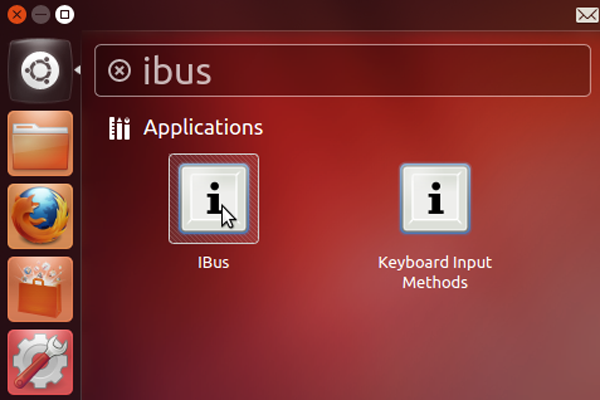
-
Open IBus “Preferences” from the top panel icon
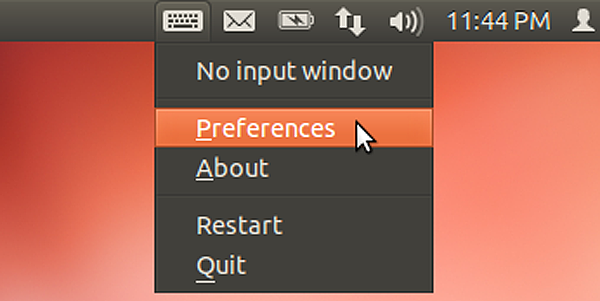
-
Go to “Input method”, select “Customize active input methods” checkbox
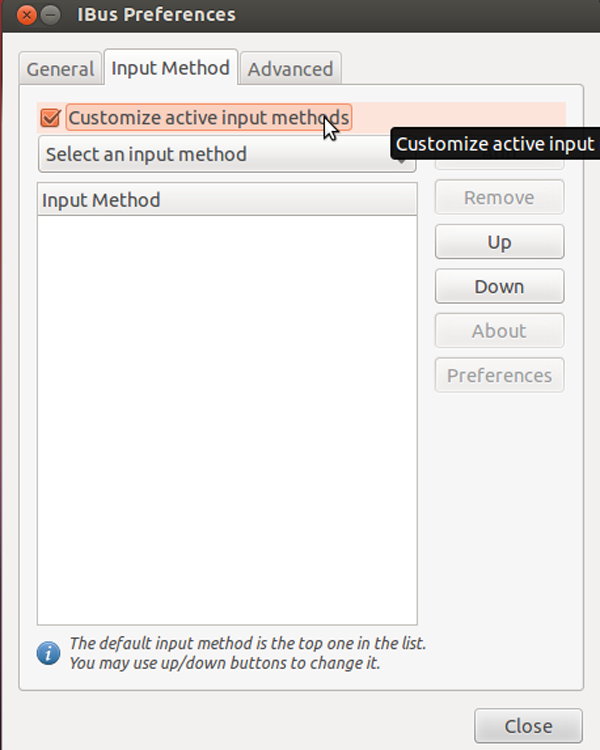
-
“Select an input method -> Bengali -> Avro”
-
Now Click “Add” button to add Avro to the list
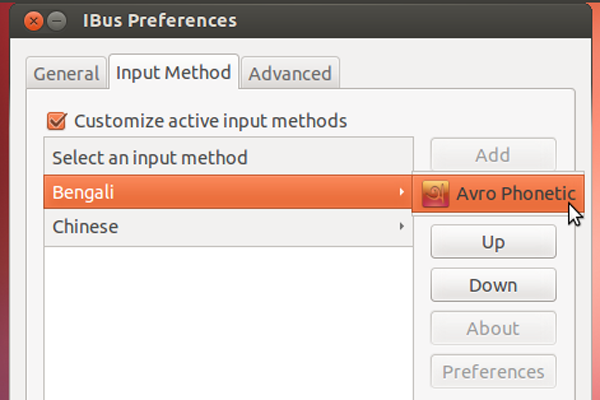
-
Now restart IBus from the top panel icon “Right Click -> Restart”
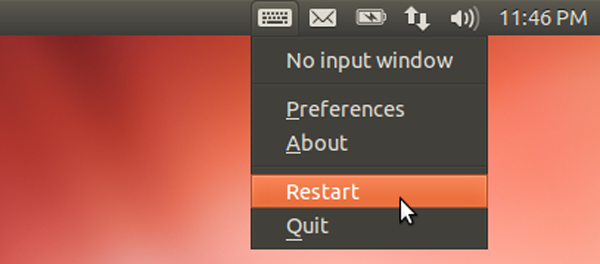
-
Open any text editing software like, “gedit”. Now Press “Ctrl+Space” to toggle between English and Avro (Bengali)
-
Enjoy Avro Phonetic!
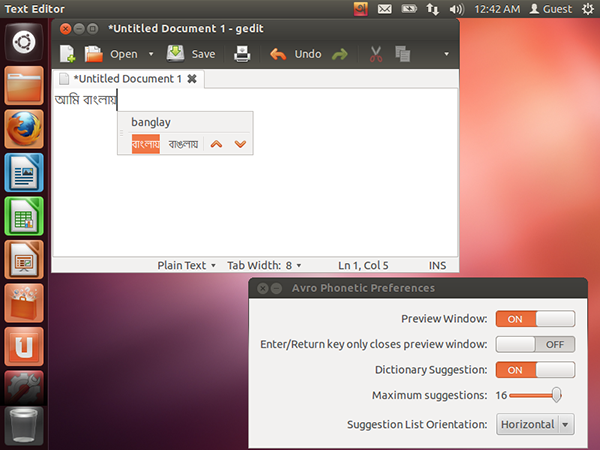
Setting IBus as default input method
You may want to set IBus as your default input method so that it starts automatically every time you log in.
-
Run Input Method Switcher “im-switch” from Dash
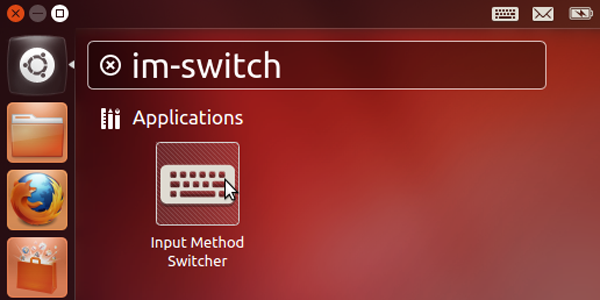
-
Select IBus
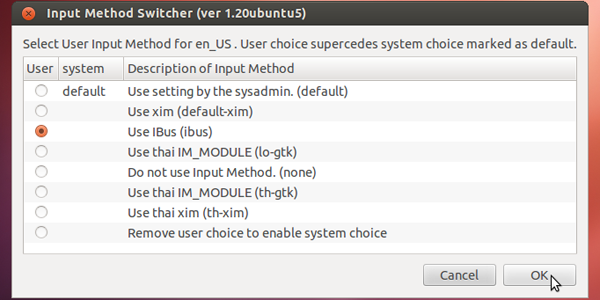
-
The following message will be shown. Log out and log in again.
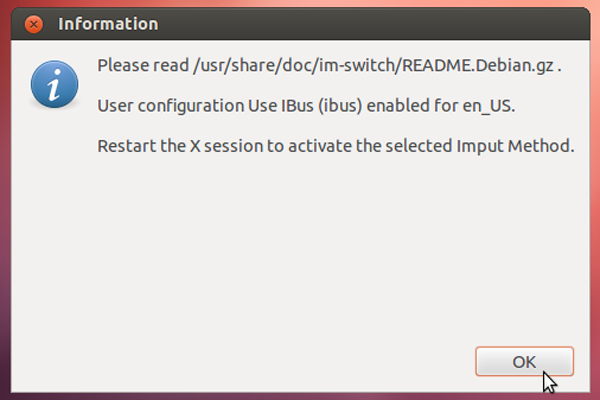
Uninstalling ibus-avro
Step 1: Open Terminal and enter the following command:
sudo apt-get remove ibus-avro-quantalStep 2: Restart IBus.
Comments
No comments yet. Be the first to comment!